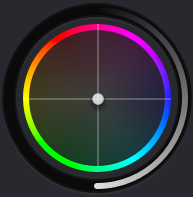Keyboard Settings
overview about Keyboard settings tab in chromate
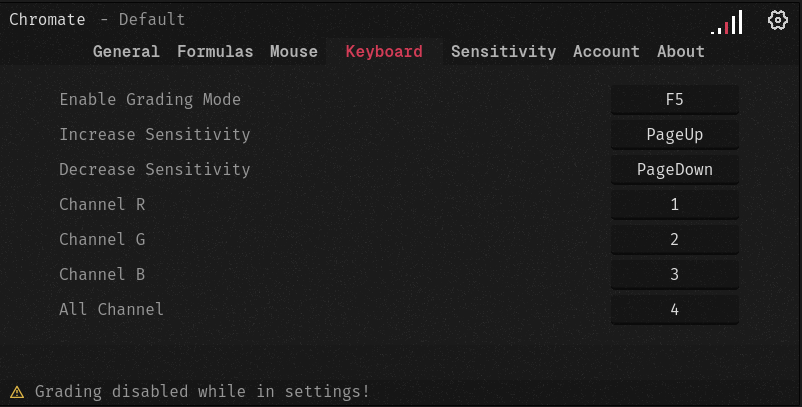
All buttons can be configured by clicking on the button name.
Enable Grading Mode
This enables the virtual grading panel in general. If this is not activated, Chromate is not active and cannot grade in DaVinci Resolve.
Sensitivities
This determines how the individual sensitivity levels are selected. The sensitivities themselves are defined in the Sensitivity tab. The sensitivity determines how strongly Chromate should react to mouse movements. The sensitivity you have selected is displayed interactively in the Chromate window at the top right.
By default, the sensitivities can be selected using the mouse wheel.
Channels
Chromate uses a channel based grading. No balls or color wheels are used for grading but colors are changed by manipulating the channels. Determine which button you use to set the channel to be edited. Suppose you want to make the whole picture brighter, then you have to increase all channels at the same time. In the picture, button 4 was used for this. So enable the grading via F5 (example pic). Hold the channel key you want to grade (Key 4 in example) and move the mouse to increase or decrease the channel (Brightness). If you want to make an image warmer, for example, you can hold down button 3 (example image blue channel) and lower only the blue channel. Blue is the complementary color to yellow. This means that if the blue channel is raised, the image becomes cooler and if it is lowered, the image becomes warmer. The same would be achieved in DaVinci Resolve by changing the Temperature in the Color tab. When the green channel is manipulated, this is the same function as Tint in DaVinci Resolve.
Complementary colors are opposite each other in the Color Wheel.
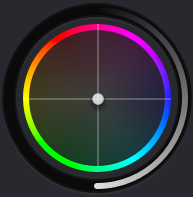
overview about Keyboard settings tab in chromate
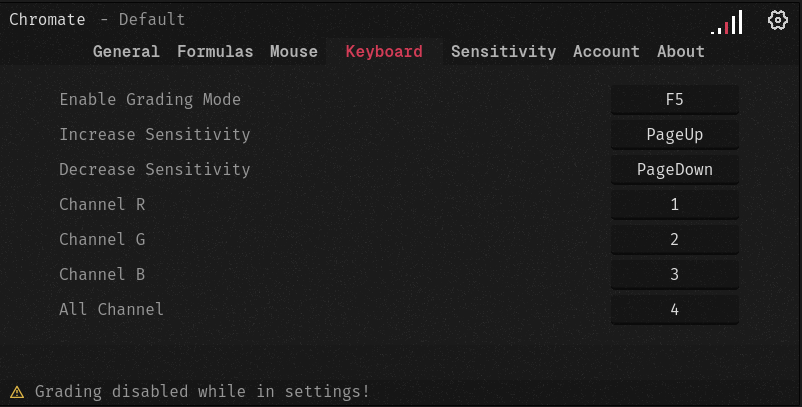
All buttons can be configured by clicking on the button name.
Enable Grading Mode
This enables the virtual grading panel in general. If this is not activated, Chromate is not active and cannot grade in DaVinci Resolve.
Sensitivities
This determines how the individual sensitivity levels are selected. The sensitivities themselves are defined in the Sensitivity tab. The sensitivity determines how strongly Chromate should react to mouse movements. The sensitivity you have selected is displayed interactively in the Chromate window at the top right.
By default, the sensitivities can be selected using the mouse wheel.
Channels
Chromate uses a channel based grading. No balls or color wheels are used for grading but colors are changed by manipulating the channels. Determine which button you use to set the channel to be edited. Suppose you want to make the whole picture brighter, then you have to increase all channels at the same time. In the picture, button 4 was used for this. So enable the grading via F5 (example pic). Hold the channel key you want to grade (Key 4 in example) and move the mouse to increase or decrease the channel (Brightness). If you want to make an image warmer, for example, you can hold down button 3 (example image blue channel) and lower only the blue channel. Blue is the complementary color to yellow. This means that if the blue channel is raised, the image becomes cooler and if it is lowered, the image becomes warmer. The same would be achieved in DaVinci Resolve by changing the Temperature in the Color tab. When the green channel is manipulated, this is the same function as Tint in DaVinci Resolve.
Complementary colors are opposite each other in the Color Wheel.
Red < - > Cyan
Green < - > Magenta
Blue < - > Yellow
Green < - > Magenta
Blue < - > Yellow